|
|
|
|
This screen can be used to define the various Cost Structures that will be used in your Unanet installation.
When running with a Unanet Financials licenses, you can also associate a Cost Pool Group with each Cost Structure.
This screen is available to users having the Administrator or GLAdmin role.
This screen is available with the Project Tracking, Project Portfolio, and Project Financials family of Unanet licenses.
Topics covered on this help page include:
Summary tab (Define basic name and description for a Cost Structure)
Labor Costs tab (Specify the list of Labor Cost Elements available with this Cost Structure)
ODC Costs tab (Specify the mapping of Expense Types and ODC Elements for the Cost Structure)
Indirect Costs tab (Define Project Costing Fiscal Year begin and end dates)
Indirect Cost Rates tab (Define Project Accounting Fiscal Year begin and end dates)
You may also be interested in:
Project Accounting > Instructional Guide (search for this topic in the Knowledge Center)
Fiscal Year (Define Project Costing Fiscal Year begin and end dates)
Cost Elements (Define list of Labor, ODC and Indirect Cost pools)
Cost Report (Define the list of Cost Elements, formula for sub-total and total lines to be included in your Project Costing reports)
Project Costing Reports (View a list of Project Costing related reports)
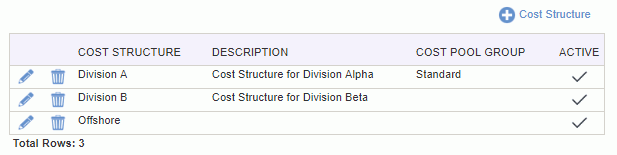
|
|
|
This tab is used to provide basic name and description information for a Cost Structure. Inactivating a Cost Structure will prevent it from being used in any new associations with people or projects but will have no effect on any existing associations.
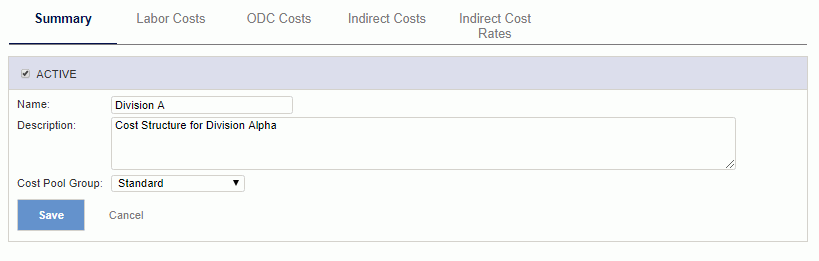
|
|
This tab is used to define the Cost Structure specific set of Labor Cost Elements that will be minimally included in the various Project Accounting Reports. These items will be the minimum set of Labor Cost elements displayed when reporting on projects associated with this Cost Structure. If actuals are charged to additional Labor Cost elements, they too will be included in the report output.
Note that you cannot remove any entries from this window if this Cost Structure / Labor Cost Element has been used:
-- in an Indirect Cost pool formula for this Cost Structure
-- as a person's default Cost Element on the Person Profile >> Rate tab
-- in an Assignment or Plan Labor Cost element override
-- on any time actuals
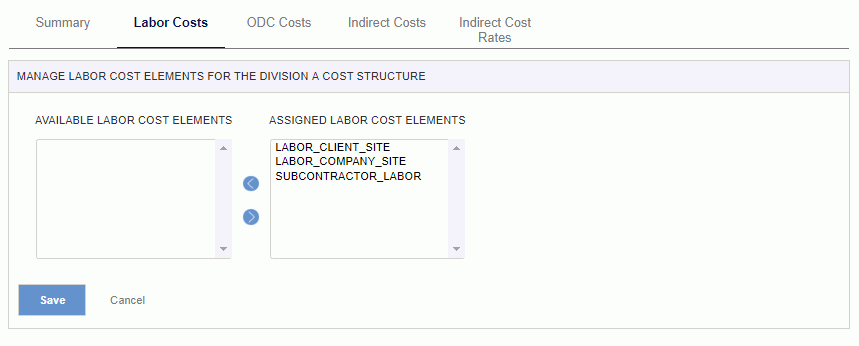
|
|
This tab is used to define the Cost Structure specific mapping of ODC Cost Elements to Expense Types (for categorizing expenses for display on the Project Accounting Reports). Each expense type may be mapped to one and only one ODC Cost Element while each ODC Cost Element may be mapped to many expense types. Click on the down arrow on the ODC Cost Elements field to select the cost element.
Note that you cannot remove any entries from this window that have either been used in an Indirect Cost pool formula for this Cost Structure or have actual expenses charged to this Expense Type/ODC mapping associated with this Cost Structure.
If you have a need to change an ODC mapping for an expense type that has already been used, you can consider inactivating the expense type, creating a new expense type to be used going forward and mapping that new expense type to the desired ODC.
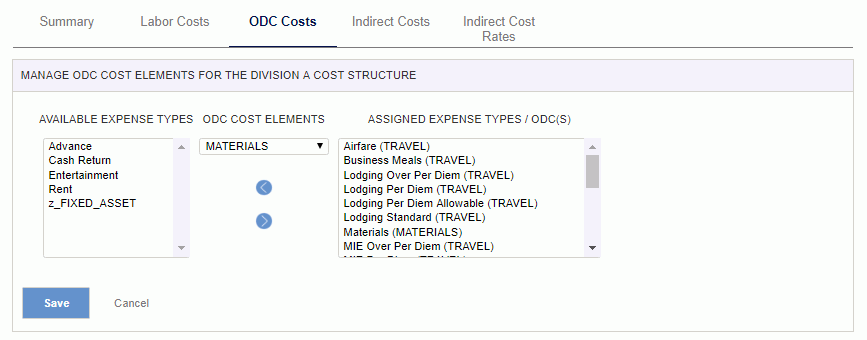
|
|
This tab is used to define the Cost Structure specific formula for what is to be included in a particular Indirect Cost Element (i.e., cost pool). The list of available Indirect Cost - Cost Elements which you can define a formula for must first be established on the Admin >> Setup >> Cost Elements screen.
Once established, these Indirect Cost Element entries can be included in a particular Cost Structure and then eventually included in a Cost Report definition which is used by the various Project Accounting Reports. Note that when used in reporting, the result of this formula will be multiplied by the appropriate Indirect Cost Rate (for a given rate type and fiscal year).
Note: The order of the entries on this screen will have no bearing on any processing. The up/down arrow control is simply available as a visual aid when defining the entries on this screen. The internal system 'indirect cost calculator', which is used during various post and report processing, will re-sequence the entries as necessary to first calculate values for entries that are later included/input to other entries. For example, if the formula for an "Overhead" value includes the results of calculating a "Fringe" value, the system will process the "Fringe" calculation prior to the "Overhead" calculation regardless of the order of the rows on this screen.
Note that adding and removing Indirect Cost element entries on this screen will result in the addition and subtraction of corresponding entries on the Indirect Cost Rates tab for every Fiscal Year defined.
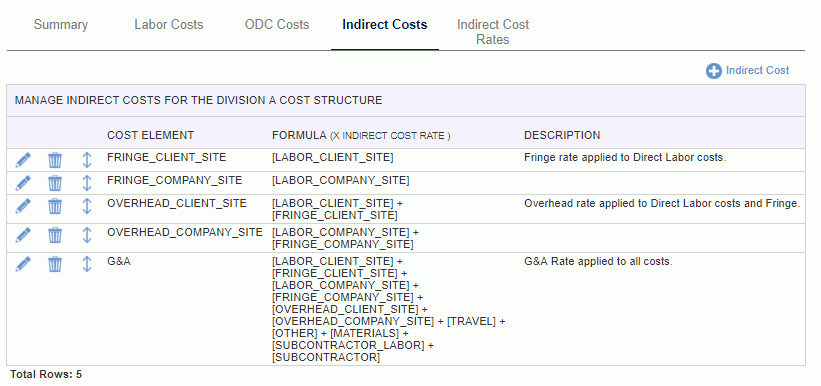
|
|
|
This tab is used to maintain the Cost Structure specific Target, Provisional and Actual Indirect Cost Rates for each of the Indirect Cost pools defined for each Fiscal Year.
Clicking on the ![]() Indirect Cost Rate icon will result in the addition of a new set of Indirect Cost rows for a given Fiscal Year (with empty cells for the Target, Provisional and Actual rates). The list of Fiscal Years available to choose from will include only those Fiscal Years previously defined on the Admin >> Setup >> Fiscal Years screen that have not already been added on this screen.
Indirect Cost Rate icon will result in the addition of a new set of Indirect Cost rows for a given Fiscal Year (with empty cells for the Target, Provisional and Actual rates). The list of Fiscal Years available to choose from will include only those Fiscal Years previously defined on the Admin >> Setup >> Fiscal Years screen that have not already been added on this screen.
Several of the Project Accounting Reports have options to display results based on either the Target, Provisional or Actual rates defined on this screen.
The Actual Rate values can be manually entered or they can optionally be calculated and updated to this screen via the Cost Pool Calculation process.
Note that as additional Indirect Cost pools are added to this Cost Structure, entries are automatically added to this Indirect Cost Rates screen (with no rate values supplied). Likewise, removing an Indirect Cost pool will result in the removal of the corresponding rows on this type.
Similarly, removing a Fiscal Year definition for a particular Fiscal Year will result in the removal of all Indirect Cost Rates defined for that particular Fiscal Year.
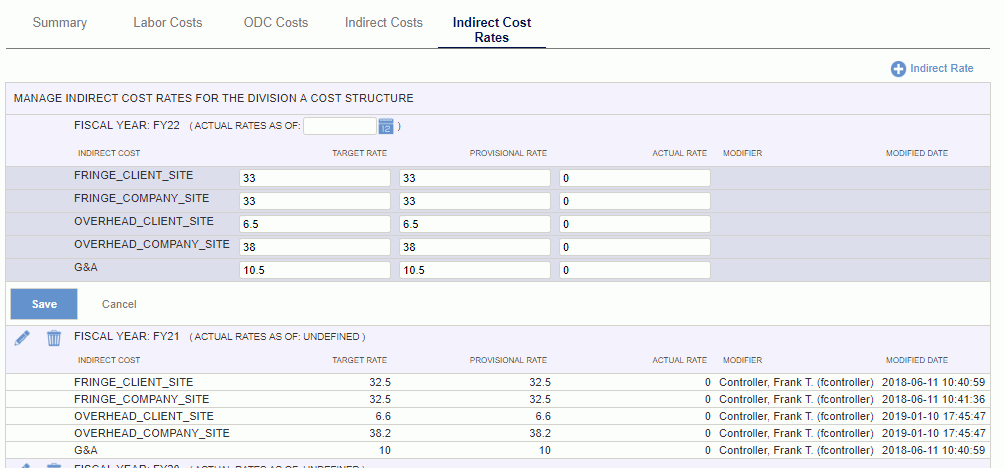
|
|
|