|
|
|
|
This screen can be used to create and maintain the various sets of mileage rates that will be available in your system. Each mileage rate set can contain many rates (based on effective date for each rate entry). You can create multiple sets of mileage rates to accommodate your custom needs (for example, US vs. Canadian travel, personal vehicle vs company vehicle, employee vs. sub-contractor rates, etc.).
When defining expense types that have an associated mileage wizard, the Administrator will determine which Mileage Rate Set will apply to mileage charged against that particular expense type. When defining multiple Mileage Rate Sets, it is presumed you would also be setting up multiple expense types having a milage wizard association, each related to a distinct Mileage Rate Set. This association is managed via the Admin >> Setup >> Expense Type screen.
The wizard uses the expense line item date to look up the correct rate from the appropriate mileage rate set.
This screen is available to users having the Administrator and P&R Administrator role.
This screen is available with the Project Expense, Project Tracking and Project Portfolio family of Unanet licenses.
Topics covered on this help page include:
You may also be interested in:
FAQ - Why does the old mileage rate still show in new expense vouchers even though I added a new rate in Mileage Rate setup? (search for this topic in the Knowledge Center)
Using the Search tab, you can narrow down which Mileage Rate Sets you would like to see in the resulting output, or you can simply click on the List tab to view all existing Mileage Rate Sets established in your system. From this screen, you can also initiate the addition of a new Mileage Rate Set entry by clicking on the add Mileage Rate Set icon.
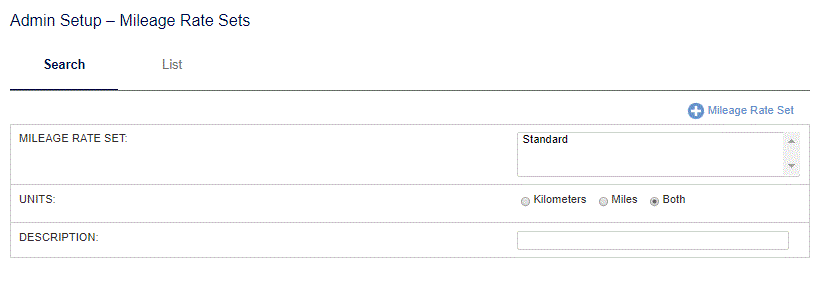
|
|
The List tab will display the list of Mileage Rate Sets that match the criteria specified on the Search tab. From this screen, you edit or delete an existing mileage rate set, and can also initiate the addition of a new Mileage Rate Set entry by clicking on the add Mileage Rate Set icon.
To enter new rate entries for an existing mileage rate set, you would need to click on the edit pencil where you can manage the one to many Mileage Rate entries for that particular mileage rate set.
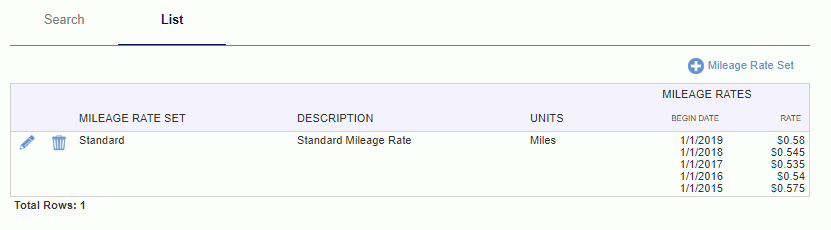
|
|
|