|
|
|
|
The Project Type field is used to categorize projects within Unanet. Each project within Unanet will have a default project type associated with it. When entering time or expense information, you typically specify a project type (though this field can be hidden on the timesheet -- in which case the project's default project type will be associated with those actuals).
This screen can be used to create and maintain the set of Project Types that will be available in your system.
One key attribute of a project type is the Billable indicator. This indicator will be referenced on many reports and screens within Unanet to determine whether amounts charged to a particular project should be reflected as a non-zero amount (e.g. hours times rate) or simply $0.00 in cases where the billable indicator is unchecked.
This screen is available to users having any of the following roles: Administrator and P&R Administrator
This screen is available with any Unanet license.
You may also be interested in:
Quick Topic - Using the Automatic Project Code Generator (search for this topic in the Knowledge Center)
Quick Video - Project Code Generator (search for this topic in the Knowledge Center)
Topics covered on this help page include:
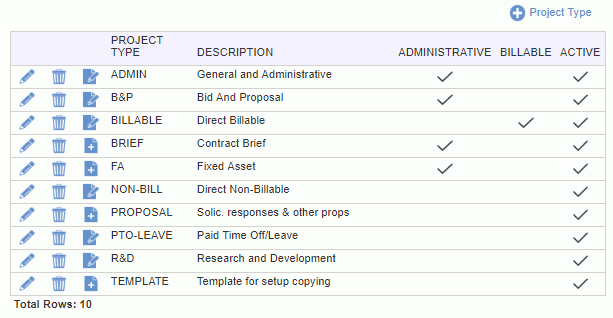
|
|
|
The Project Types >> Accounts screens are available to associate Account Categories to accounts or accounts to the combination of project type/expense types, to be used during a variety of posting activities. Whether the Account values you specify on these screens are utilized during the posting procedures will depend on which Posting Group the project being processed is associated with, assuming the activity is project related. Project Posting Groups are designated on the Project Profile >> Accounting tab.
When clicking on the ![]() or
or ![]() icons in the Project Type List, you will be presented with a small popup menu containing options for "Cost Account" and "Posting Group Account".
icons in the Project Type List, you will be presented with a small popup menu containing options for "Cost Account" and "Posting Group Account".
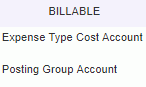
Cost Account
Clicking on the Cost Account option will allow you to configure a specific Account for a particular Project Type / Expense Type combination. Note that you can manage the accounts for this combination either via the Expense Type screen or via the Project Type screen (both screens update the same physical entities).
Using the pencil icon, you can edit expense type entries and associate or remove an existing account. The list of Expense Types on this screen include all Expense Types defined on the Admin >> Setup >> Expense Type screen (active or inactive). The list of accounts that may be associated is maintained on the Admin >> Setup >> Accounts screen (and includes only active accounts for these associations).
The account defaulting for Expense Report Cost Accounts behaves as follows. If an account is specified for the Project Type / Expense Type combination, it will be used. Should that not exist, the account from the Expense Type will be used. Should that not exist, the default account specified for the Expense Report Cost account category (on the Admin >> Setup >> Posting Group screen) will be used. If none of these exist, an error will occur.
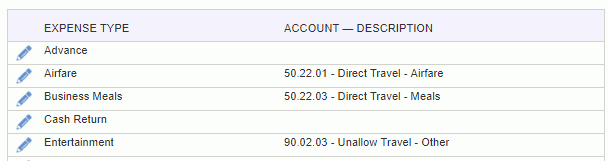
Posting Group Account
Clicking on the Posting Group Account option will allow you to configure a specific Account for a particular Account Category. Using the pencil icon, you can edit account category entries and associate or remove an existing account. The list of available Account Categories that can have project type specific Accounts specified is pre-defined in your system. The list of accounts that may be associated is maintained on the Admin >> Setup >> Accounts screen (and includes both active and inactive accounts for these associations). For more information about Account Categories, see the Account Category Descriptions topic.
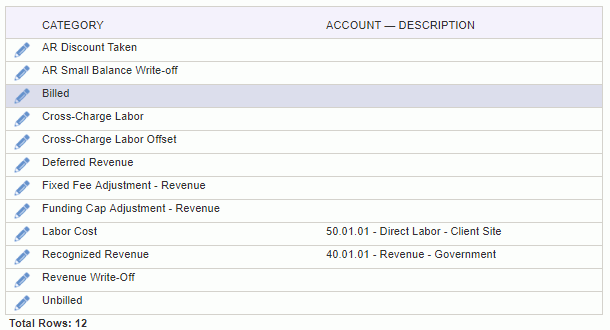
|
|