|
|
|
|
This screen can be used to create and maintain the set of time periods that will be available in your system. Once created, a single time period definition is used to generate multiple time periods as users enter new timesheets throughout the year. Each Timesheet User is associated with a time period.
You can establish a variety of time periods to meet differing needs throughout your organization. For example, you may choose to have your non-employees associated with a weekly time period, and salaried employees with Semi-Monthly time periods. Some customers, in an effort to allow for differing business rules, will establish multiple Weekly time periods (i.e., so one group can have End User Adjustments enabled, and the other would not).
Note that this screen allows you to also control how far in the future timesheets can be entered for each defined time period, whether each time period allows end user adjustments by default, the number of Work Hours (useful in dilution calculations) and more.
IMPORTANT NOTE: When first establishing a time period, make sure that you set the begin date to a date less than or equal to the earliest date to which you plan to store time data. That is, if you're just starting to work with Unanet and it is mid-year, you may want to set your begin date to some date on or before the beginning of the current year to allow for the addition of historical data should you choose to do so.
Also note that for 'Weekly' & 'Every Two Weeks' time periods, the begin date specified will determine which 'day of the week' your timesheets will begin (e.g., Sun-Sat, Sat-Fri, Mon-Sun, etc.)
This screen is available to users having the Administrator and P&R Administrator role.
This screen is available with the Project Time, Project Tracking and Project Portfolio family of Unanet licenses.
Topics covered on this help page include:
Handling 9/80 Work Weeks (See the Type field description below for additional information about handling 9/80 (aka 36/44) work weeks using the Weekly Overlap time period type)
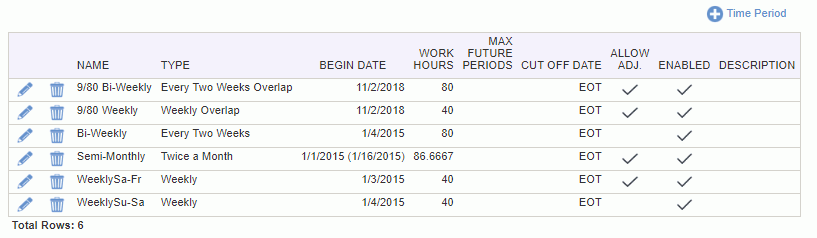
|
|
|
Note: Once a Time Period has been setup and used on a timesheet, it cannot be deleted from the database. You can, however, disable a time period definition, which means you can no longer associate it with any new users.
For example, your users participating in a "Weekly Overlap" type of schedule could record:
Week 1 = F-0, M-9, T-9, W-9, T-9, F-4 (first half of Friday)
Week 2 = F-4 (second half of Friday), M-9, T-9, W-9, T-9, F-0
In this way, they could record 40 hours per week/timesheet every week rather than 44 hours one week and 36 hours the next. Having a standard 40 hours per timesheet allows the Unanet dilution to calculate as expected.
Many of the Unanet reports have selection criteria that will allow you to view time by date range, in which case you could see all time charged on a split Friday, or, you could utilize the Time Period date range option if you'd prefer to only view time by specific timesheets (thus having the option to view only half of a split Friday's time).
When working with weekly overlap time periods, you may want to consider enabling the following two properties: Align Rates to Time Period for Weekly or Every Two Weeks Overlap (unatime.weekly_overlap.rate_align) and Prevent Posting on Weekly or Every Two Weeks Overlap Day (unatime.prevent_post_on_weekly_overlap).