|
|
|
|
Expense Users can list transactions imported by the Administrator, and include them in an expense report. Imported credit card transactions are associated with the Expense user via the credit card number in the imported file matched against the encrypted credit card number stored in each user's Person Profile.
Alternates Note: Users editing another user's expense report (i.e. an alternate, manager or administrator user), will have access to this functionality. Upon clicking the Import button, this user will view their alternate user's imported transactions, and they can imported those transactions onto their alternate user's expense reports.
The ability to transfer credit card transactions onto expense reports is controlled by the Enable Credit Card Functionality (unasense.creditcards.enable) property in the unanet.properties file. This property controls whether the Import button appears on the Expense Details screen.
Topics covered on this help page include:
You may also be interested in:
Expense >> Imported screen (Expense users can view a list of their imported credit card transactions)
Admin >> Imported Expenses (Administrators can view a list of all imported credit card transactions)
Credit Card Details Report (Administrator report for viewing imported credit card transactions)
Import Person Credit Card Number (Import to associated credit card numbers with user --- not credit card transactions)
When this feature is enabled, a new Import button will appear on the expense report details screen. By clicking on the Import button, a screen resembling the following will be displayed:
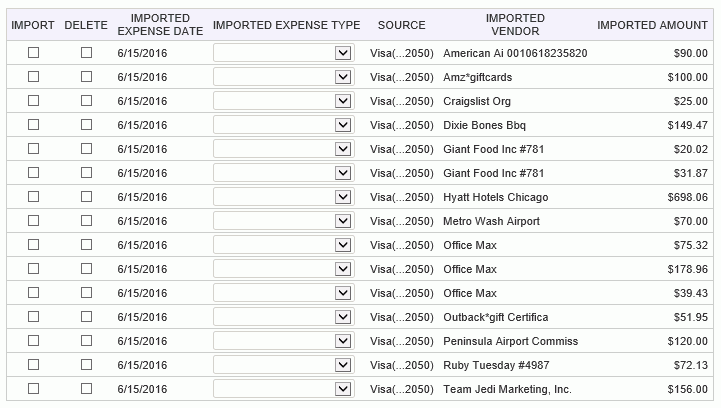
|
|
|
This screen lists all transactions available for import into the current expense report. Once a transaction has been used in an expense report, it will automatically be removed from this list. This screen provides the ability to mark transactions to be imported back to the current expense report, and to mark transactions to be permanently deleted from the expense import list.
If the Expense Report includes only one project (or project/task), the Project Type will be defaulted to the Project Type of that project/task. Otherwise, it will be defaulted to the <Default> Project Type (which will resolve to the project or task's default project type at the time the line item is saved).
Once you have transferred a particular transaction as a line item on your expense report, you can click on the wizard icon to see if any wizard details have been automatically populated (e.g. for LODGING and AIR expense types). Any details from the credit card feed that did not map to a specific Unanet field may have been stored in the wizard Comment field.
Whether the delete option is available on this list can be controlled via the: Allow Users to Delete Imported Transactions (unasense.creditcards.allow_imported_item_delete.user) property.