|
|
|
|
The Home Dashboard provides a number of navigational links, summary information, helpful tips and more. This is the default screen a user is presented with after successful authentication. Below is an example dashboard screen with a description of the various items that may be included.
This dashboard is available all Unanet users. The sections and options that appear depend on which roles a user has.
This menu option is available with all editions of Unanet.
Topics covered on this help page include:
SubMenu Items (on the main menu)
Other Main Menu Items (Log Out, Preferences, Help, About)
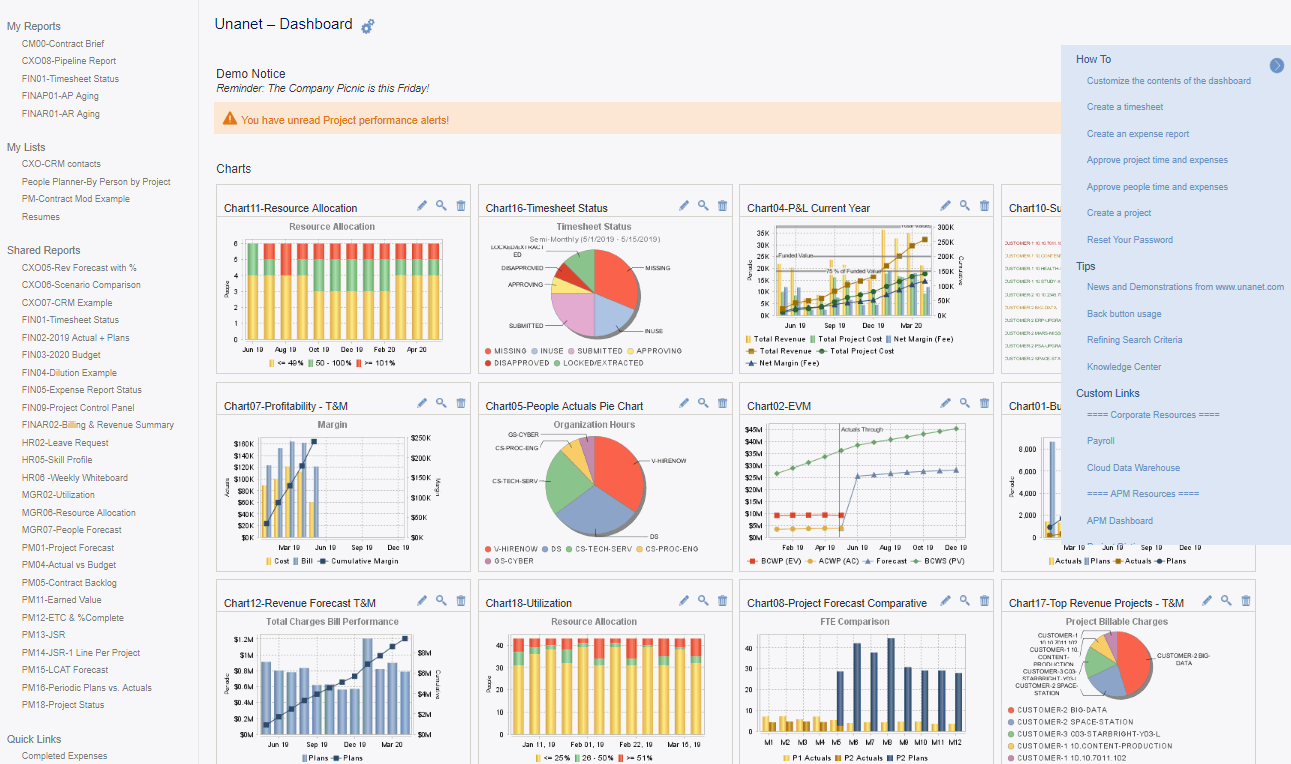
Note: If the Enable Expense Request Functionality (unasense.request.enable) property is set to false, the Expense Requests widgets and ![]() icon will not display.
icon will not display.
There are currently no submenus under the Unanet main menu item:

If you have a certain report that you run on a frequent basis with the same or similar selection criteria, you can save and reuse that criteria. Once you save a report or create an ad-hoc report, you can control which saved reports and/or ad-hoc reports will appear in your My Reports section so that you can quickly run the report directly from your dashboard (without having to supply selection criteria).
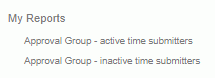
Check out Saving Report Criteria and Adhoc Reporting for more information regarding those topics.
Similar to the concept of My Reports, Administrators can define saved reports and make them available for others to run.
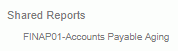
Administrators can check out Sharing Reports for more information.
Similar to the concept of My Reports, users can define saved selection criteria for various lists for one click running (such as lists of people, list of projects, and even Project Notes selection criteria).
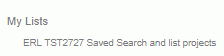
This section of the dashboard contains links to additional functionality.
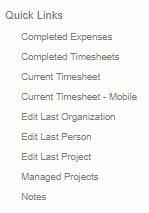
Completed Expenses-- Selecting this menu option will directly jump to the list of Completed Expense Reports (expanding that section). Alternatively, the user could navigate to this list via Expense >> List (and then expanding the Completed section)
Completed Timesheets -- Selecting this menu option will directly jump to the list of Completed Timesheets (expanding that section). Alternatively, the user could navigate to this list via Time >> List (and then expanding the Completed section)
Current Timesheet -- Selecting this menu option will directly jump to the current timesheet (that is, an existing timesheet for the current date). If no timesheet exists for the current date, then the user will be directed to the Timesheet Add screen.
Current Timesheet Mobile -- Selecting this menu option will direct the user to a mobile friendly version of the current timesheet. This link is intended to be used by users accessing Unanet with a mobile device.
Edit Last Organization -- This link will appear after a user has edited an organization, and will allow them to quickly jump directly to edit mode for that organization. The hover text over this link will reveal the Org Code for the most recently edited Org.
Edit Last Person -- This link will appear after an administrator has edited a person, and will allow them to quickly jump directly to edit mode for that person. The hover text over this link will reveal the Project Code for the most recently edited Project.
Edit Last Project -- This link will appear after a user has edited a project, and will allow them to quickly jump directly to edit mode for that project. The hover text over this link will reveal the User Name for the most recently edited user.
Managed Projects -- This link will appear for project managers, project leads, and resource planners/assigners and when clicked, will present the user with a list of active projects for which the current user has a primary relationship.
Notes -- This link allow the current user to jump directly to the Project >> Notes feature.
There are a number of additional menu items in the upper right corner of the main menu.
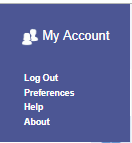
Log Out -- Will terminate the user's current session and leave the user on the Log In screen.
Preferences -- Can be used to manage user preferences.
Help -- Display the online help system.
About -- Display the Unanet Help About screen.

Clicking on the  link on the dashboard title bar, will navigate you to the Preferences >> Dashboard (Dashboard tab) page where you can configure many of the sections on your dashboard, including which reports and lists will appear in your left menu column, which items and in which order various controls will appear in the center section of your dashboards, etc.
link on the dashboard title bar, will navigate you to the Preferences >> Dashboard (Dashboard tab) page where you can configure many of the sections on your dashboard, including which reports and lists will appear in your left menu column, which items and in which order various controls will appear in the center section of your dashboards, etc.
If you have People, Project, or Purchasing approval responsibilities, you may see an approval summary listed on your home dashboard (detailing the number of pending approvals you have outstanding).
From this list, you can click on the type of approval link to directly access that portion of your approval queue (e.g. clicking on Primary Approvals in the Manager Approvals summary window). Alternatively, you can navigate to the approval queues via the People >> Approvals, Project >> Approvals, Accounts Payable >> Approvals, or Purchasing >> Approvals menu options.
Note: AR Managers, Project Approvers, and Customer Approvers (and alternates for these) can access Accounts Receivable >> Approvals for customer invoice approvals and reviews (available for Cloud customers only and when Require Approvals Customer Invoice (approval_process.require.approval.customer_invoice) property is "Required" or "Optional").
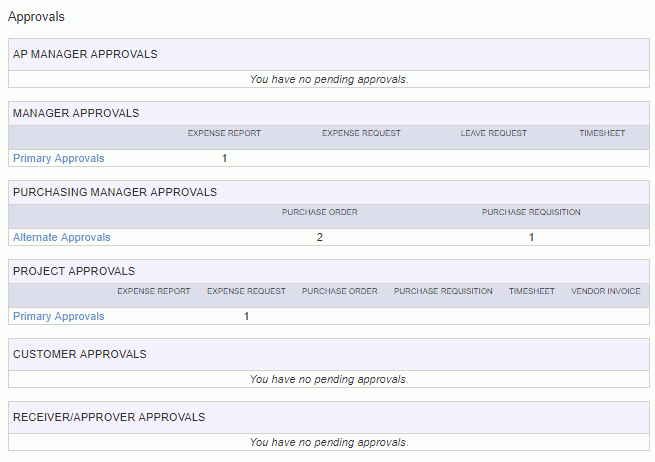
Note: If the Enable Expense Request Functionality (unasense.request.enable) property is set to false, Expense Requests will not display in the approvals.
If you are a Purchase Requestor, you may see Active Purchase Requisitions and Requested Purchase Order summaries.
If you are a Purchaser, you may see an Active Purchase Orders summary.
Icons (view, edit, etc.) are available if the user has financial organization access to the PR or PO.
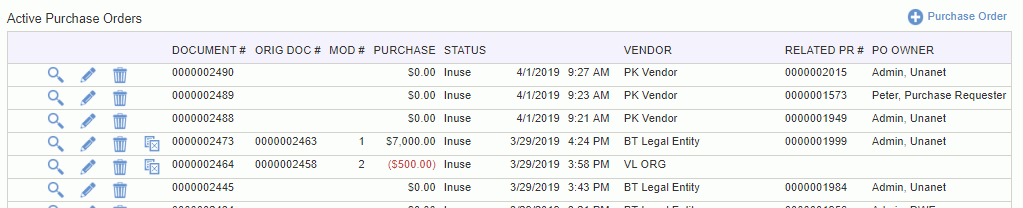
|
|
Click on the  icon on the right-hand side of the screen to expand the How To, Tips, and Custom Links menus.
icon on the right-hand side of the screen to expand the How To, Tips, and Custom Links menus.
This section of the dashboard will contain links to additional instructions. The tips displayed will vary depending on the user's role.
Administrators can control which links and sections appear on the dashboards.