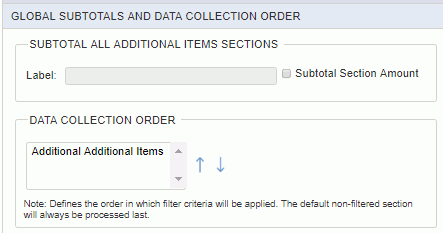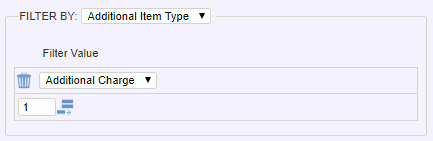
Add Additional Items
The + Add Additional Items Section link will allow you to breakout your additional items details into multiple sections. Each section can include its own line item detail layout.
When adding a new section, consider the following:
The Filter By criteria for Additional Items includes:
Once you specify the Filter By criteria as one of the above options, you will then need to specify values to filter for in the Filter Value control. This will allow you to specify the sub-set of data to be included in the current section details. Those details not matching the filter criteria will be available for display in subsequent sections. Using the add row icon, you can add multiple Filter Value options (the options available in the drop-down will depend on your Filter By choice).
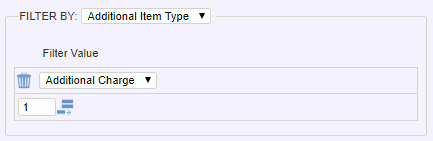
As Additional Items details are begin processed, those details matching the Filter By criteria will be included in the current Additional Items section.
Global Subtotals and Data Collection Order
When you have multiple Additional Items sections, you can manage the order in which the filter criteria will be applied using the Data Collection Order control (which will appear above the list of section definitions once you have more than one section of a particular type). Using the blue up and down arrows, you can manage the sequence of the sections. The default non-filtered 'catch all' section will always be processed last.
An additional Subtotal All Additional Items Sections control will also appear when adding multiple Additional Items sections, which provides the option for a custom label and an additional Subtotal value (reflecting the sum of all of the Additional Items sections to be displayed after the final Additional Items section).