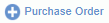 -- the Add Purchase Order link will allow you to create a new Purchase Order (PO).
-- the Add Purchase Order link will allow you to create a new Purchase Order (PO).List Purchase Orders - Icon Controls
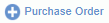 -- the Add Purchase Order link will allow you to create a new Purchase Order (PO).
-- the Add Purchase Order link will allow you to create a new Purchase Order (PO).
 -- the Add icon on the Purchase Order row will allow you to create a Mod for the Purchase Order (available if PO is in OPEN status and user has Purchaser (with financial organization access) or Administrator role).
-- the Add icon on the Purchase Order row will allow you to create a Mod for the Purchase Order (available if PO is in OPEN status and user has Purchaser (with financial organization access) or Administrator role).
![]() -- the Save Criteria icon will allow you to save the criteria for a particular search, which can be recalled for future use or placed on a dashboard in the My Lists section.
-- the Save Criteria icon will allow you to save the criteria for a particular search, which can be recalled for future use or placed on a dashboard in the My Lists section.
 -- the View icon will allow you to view a non-editable version of a particular Purchase Order.
-- the View icon will allow you to view a non-editable version of a particular Purchase Order.
 -- the Edit icon will allow you to make changes to a particular Purchase Order (available if PO has status of INUSE, SUBMITTED, APPROVING, or DISAPPROVED, and user has Purchaser (with financial organization access) or Administrator role).
-- the Edit icon will allow you to make changes to a particular Purchase Order (available if PO has status of INUSE, SUBMITTED, APPROVING, or DISAPPROVED, and user has Purchaser (with financial organization access) or Administrator role).
 -- the Delete icon will allow you to delete a particular Purchase Order (available if PO status is INUSE, and Allow users to delete unapproved PO document (unanet.purchasing.po.can_delete_unapproved) is set to true, and user has Purchaser (with financial organization access) or
-- the Delete icon will allow you to delete a particular Purchase Order (available if PO status is INUSE, and Allow users to delete unapproved PO document (unanet.purchasing.po.can_delete_unapproved) is set to true, and user has Purchaser (with financial organization access) or
Administrator role).
 -- the Open icon will allow you to open an original Purchase Order (available if PO is in CLOSED status and user has Purchaser (with financial organization access) or Administrator role). See Close and Reopen for more information.
-- the Open icon will allow you to open an original Purchase Order (available if PO is in CLOSED status and user has Purchaser (with financial organization access) or Administrator role). See Close and Reopen for more information.
 -- the Close icon will allow you to close an original Purchase Order (available if PO is in OPEN status and user has Purchaser (with financial organization access) or Administrator role). See Close and Reopen for more information.
-- the Close icon will allow you to close an original Purchase Order (available if PO is in OPEN status and user has Purchaser (with financial organization access) or Administrator role). See Close and Reopen for more information.
![]() -- the Cancel icon will allow you to cancel a particular Purchase Order Mod (available if PO Mod is in INUSE, DISAPPROVED, SUBMITTED, or APPROVING status and user has Purchaser (with financial organization access) or Administrator role). Once a PO Mod is canceled, it can never have another status. Clicking the cancel icon will display a popup where you must enter a comment and then click the Cancel Document button.
-- the Cancel icon will allow you to cancel a particular Purchase Order Mod (available if PO Mod is in INUSE, DISAPPROVED, SUBMITTED, or APPROVING status and user has Purchaser (with financial organization access) or Administrator role). Once a PO Mod is canceled, it can never have another status. Clicking the cancel icon will display a popup where you must enter a comment and then click the Cancel Document button.
![]() -- the Attachment icon indicates attachments exist for that Purchase Order. Clicking on this icon will present a read only version of the Purchase Order, with the Attachments section expanded. From that view, you can display individual attached files.
-- the Attachment icon indicates attachments exist for that Purchase Order. Clicking on this icon will present a read only version of the Purchase Order, with the Attachments section expanded. From that view, you can display individual attached files.