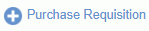 -- the Add Purchase Requisition link will allow you to create a new Purchase Requisition (PR).
-- the Add Purchase Requisition link will allow you to create a new Purchase Requisition (PR).List Purchase Requisitions - Icon Controls
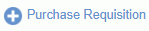 -- the Add Purchase Requisition link will allow you to create a new Purchase Requisition (PR).
-- the Add Purchase Requisition link will allow you to create a new Purchase Requisition (PR).
 -- the Add icon on the Purchase Requisition row will allow you to create a Mod for the Purchase Requisition (available if PR is in OPEN status and user has Purchase Requestor or Administrator role).
-- the Add icon on the Purchase Requisition row will allow you to create a Mod for the Purchase Requisition (available if PR is in OPEN status and user has Purchase Requestor or Administrator role).
![]() -- the Save Criteria icon will allow you to save the criteria for a particular search, which can be recalled for future use or placed on a dashboard in the My Lists section.
-- the Save Criteria icon will allow you to save the criteria for a particular search, which can be recalled for future use or placed on a dashboard in the My Lists section.
 -- the View icon will allow you to view a non-editable version of a particular Purchase Requisition.
-- the View icon will allow you to view a non-editable version of a particular Purchase Requisition.
 -- the Edit icon will allow you to make changes to a particular Purchase Requisition (available if PR has status of INUSE, SUBMITTED, APPROVING, or DISAPPROVED, and user has Purchase Requestor or Administrator role).
-- the Edit icon will allow you to make changes to a particular Purchase Requisition (available if PR has status of INUSE, SUBMITTED, APPROVING, or DISAPPROVED, and user has Purchase Requestor or Administrator role).
 -- the Delete icon will allow you to delete a particular Purchase Requisition (available if PR status is INUSE, and Allow users to delete unapproved PR document (unanet.purchasing.pr.can_delete_unapproved) is set to true, and user has Purchase Requestor or Administrator role).
-- the Delete icon will allow you to delete a particular Purchase Requisition (available if PR status is INUSE, and Allow users to delete unapproved PR document (unanet.purchasing.pr.can_delete_unapproved) is set to true, and user has Purchase Requestor or Administrator role).
 -- the Open icon will allow you to open a particular Purchase Requisition and all of its lines (available if PR is in CLOSED status and user has Purchase Requestor or Administrator role).
-- the Open icon will allow you to open a particular Purchase Requisition and all of its lines (available if PR is in CLOSED status and user has Purchase Requestor or Administrator role).
 -- the Close icon will allow you to close a particular Purchase Requisition and all of its lines (available if PR is in OPEN status and user has Purchase Requestor or Administrator role). When closing a PR, there must not be any related unapproved mods or unapproved Purchase Orders (POs).
-- the Close icon will allow you to close a particular Purchase Requisition and all of its lines (available if PR is in OPEN status and user has Purchase Requestor or Administrator role). When closing a PR, there must not be any related unapproved mods or unapproved Purchase Orders (POs).
 -- the Cancel icon will allow you to cancel a particular Purchase Requisition Mod (available if PR Mod is in INUSE, DISAPPROVED, SUBMITTED, or APPROVING status and user has Purchase Requestor or Administrator role). Once a PR Mod is canceled, it can never have another status. Clicking the cancel icon will display a popup where you must enter a comment and then click the Cancel Document button.
-- the Cancel icon will allow you to cancel a particular Purchase Requisition Mod (available if PR Mod is in INUSE, DISAPPROVED, SUBMITTED, or APPROVING status and user has Purchase Requestor or Administrator role). Once a PR Mod is canceled, it can never have another status. Clicking the cancel icon will display a popup where you must enter a comment and then click the Cancel Document button.
 -- the Attachment icon indicates attachments exist for that Purchase Requisition. Clicking on this icon will present a read only version of the Purchase Requisition, with the Attachments section expanded. From that view, you can display individual attached files.
-- the Attachment icon indicates attachments exist for that Purchase Requisition. Clicking on this icon will present a read only version of the Purchase Requisition, with the Attachments section expanded. From that view, you can display individual attached files.