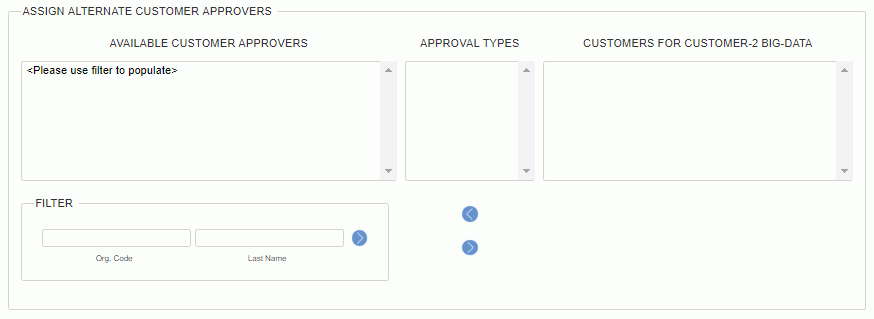
! Important Tip !
Use the % (percent sign) in any filter field to populate the multi-select box with all available items.
|
|
! Important Tip ! |
This Alternate Customer Approvers filter fields can be used to narrow down which user will be identified as the Alternate Customer Approver. By default, no values are available, thus you must use the filter options and click on the filter icon (![]() ) to populate the list of users in the drop-down. Once you have values displayed, you can select the desired person. You can have multiple alternate approvers per approval type.
) to populate the list of users in the drop-down. Once you have values displayed, you can select the desired person. You can have multiple alternate approvers per approval type.
Alternate project customers will have the same capabilities as the primary project customer except that they cannot modify the entries on the Administrators >> Customers screen.
You can only assign alternates where there is a primary approver assigned. If you remove a primary approver for an approval type that has alternates, the alternates for that approval type/role type will be deleted. If you do not have a primary approver for a certain approval type, you will not see that approval type in the alternate approver section.
Data Security -- The set of users that may be included in the multi-select list include any active users.
If Prevent Non-Employees From Becoming Alternates (unanet.prevent.nonemployee.be.alternate) has been enabled, non-employees will not be included in the list of available alternates.
If Prevent Non-Managers from Becoming Alternates (unanet.prevent.nonmanager.be.alternate) has been enabled, people that do not have any of the roles listed below will not be included in the list of available alternates (Administrator, HR Administrator, Manager, Project Manager, Project Lead, Project Approver, Resource Planner, Resource Assigner or Resource Requestor).
If Restrict Alternates by Role (unanet.restrict_alternates_by_role) has been enabled, only those users having the Customer role will be included in the list of available alternates.
The options available to refine the items included in the drop-down list include:
 Org Code and Last Name Filter Fields
Org Code and Last Name Filter Fields
Also, for more complex searching:
 Learn more about using Wildcards in your filter criteria (e.g. % for all)
Learn more about using Wildcards in your filter criteria (e.g. % for all)
 Learn more about comma separated lists
Learn more about comma separated lists
Note that after making any changes to the filter criteria, you will need to click on the filter icon (![]() ) or enter to re-populate the drop-down selection list.
) or enter to re-populate the drop-down selection list.
Customer Expense Report Approvals
When viewing the Expense Reports during the Customer approval process, the customer user can have visibility to the Approval History only if the Allow Customers to View Expense Report Approval History (unasense.customer.view_approval_history) property has been enabled.
Similarly, the customer user can have visibility to the Attachments only if the Allow Customers to View Expense Report Attachments (unasense.customer.view_attachments) property has been enabled.