|
|
|
|
The People Dashboard provides a number of navigational links, summary information, helpful tips and more. Below is an example dashboard screen with a description of the various items that may be included.
This dashboard is available to users having any of the following roles: Administrator, P&R Administrator, HR Administrator, Manager (or their alternates). The sections and options that appear depend on which roles a user has.
This menu option is available with all editions of Unanet.
Topics covered on this help page include:
SubMenu Items (on the main menu)
You may also be interested in:
People Profile (for more information about managing people attributes, role, rates, etc.)

Depending on each user's roles, the following submenu items may be available under the People main menu item:
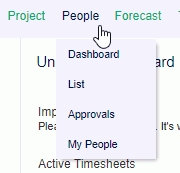
List -- This option is only available to users with an Administrator role. Selecting this menu option will present the user with a people search/list screen, allowing the user to search for and present a list of people matching their selection criteria. You can also more quickly navigate to a people list using the Quick Search feature available on the People dashboard.
Approvals -- Displays pending Approval queues (for manager approvals).
My People -- Displays a list of people that belong to a managers approval group. From this list, you can access time, expense and skills information for your people.
If you have a certain report that you run on a frequent basis with the same or similar selection criteria, you can save and reuse that criteria. Once you save a report or create an ad-hoc report, you can control which saved reports and/or ad-hoc reports will appear in your My Reports section so that you can quickly run the report directly from your dashboard (without having to supply selection criteria).
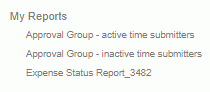
Check out Saving Report Criteria and Ad hoc Reporting for more information regarding those topics.
Similar to the concept of My Reports, Administrators can define saved reports and make them available for others to run.

Administrators can check out Sharing Reports for more information.
Similar to the concept of My Reports, users can define saved selection criteria for various lists for one click running (such as lists of people, list of projects, and even Project Notes selection criteria).
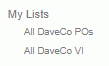
The Quick Reports section will contain additional built-in reports that can be launched directly (bypassing the selection criteria screens). These reports may include:
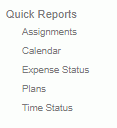
To view what criteria is automatically being supplied, simply run the quick report and then click on the Back to Criteria button. This will present you with the selection criteria screen populated with the appropriate entries. Users cannot change the built-in selection criteria options, but if you did want to change the report, you can always save your own criteria using the Saved report feature. These reports are available for Managers and Administrators and will include users belonging to one of their approval groups (or for Administrators -- all users).
This section of the dashboard contains links to additional functionality.
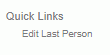
Edit Last Person -- This link will appear after an administrator has edited a person, and will allow them to quickly jump directly to edit mode for that person. The hover text over this link will reveal the User Name for the most recently edited user.

Clicking on the  link on the dashboard title bar, will navigate you to the Preferences >> Dashboard (Dashboard tab) page where you can configure many of the sections on your dashboard, including which reports and lists will appear in your left menu column, which items and in which order various controls will appear in the center section of your dashboards, etc.
link on the dashboard title bar, will navigate you to the Preferences >> Dashboard (Dashboard tab) page where you can configure many of the sections on your dashboard, including which reports and lists will appear in your left menu column, which items and in which order various controls will appear in the center section of your dashboards, etc.
If you are interested in quickly accessing a particular project and know the project code, you use the Quick Search mechanism available on the project dashboard. Simply enter your filter criteria and click on the Go arrow. This will present you with a list of projects matching your selection criteria.
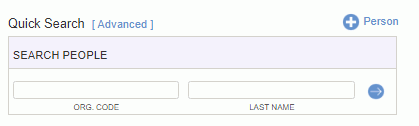
![]()
The add people icon is available on a number of screens, including the People Dashboard and People >> List. User's with the Administrator or HR Administrator roles can click on this icon to initiate the creation of a new Unanet user. See Manage People for more information about the people maintenance screens.
If you have Manager approval responsibilities, you may see an approval summary listed on your people dashboard (detailing the number of pending approvals you have outstanding).
From this list, you can click on the type of approval link to directly access that portion of your approval queue (e.g. clicking on Primary Approvals in the Manager Approvals summary window). Alternatively, you can click on the Approvals link on the top menu to access the full approval queue. This approval summary also appears on the Home Dashboard.

Note: If the Enable Expense Request Functionality (unasense.request.enable) property is set to false, Expense Requests will not display in approval queues.
Click on the  icon on the right-hand side of the screen to expand the How To, Tips, and Custom Links menus.
icon on the right-hand side of the screen to expand the How To, Tips, and Custom Links menus.
This section of the dashboard will contain links to additional instructions. The tips displayed will vary depending on the user's role.
Administrators can control which links and sections appear on the dashboards.