|
|
|
|
The Project >> Accounts screen is available to associate project specific Accounts to a number of Account Categories, to be used during a variety of posting activities. Whether the Account values you specify on this screen are utilized during the posting procedures will depend on which Posting Group the project being processed is associated with, assuming the activity is project related. Project Posting Groups are designated on the Project Profile >> Accounting tab. Should the associated Posting Group be configured to consider the project level accounts, these values may be used. If no specific custom posting group governs the project related transactions, then the account defaulting rules specified in the System Default posting group will apply.
The list of available Account Categories that can have project specific Accounts specified is pre-defined in your system. For more information about Account Categories, see the Account Category Descriptions topic.
This screen is available to users having any of the following roles: Administrator, P&R Administrator as well as the following Project Administrators with permission to operate on a project -- Project Manager, Project Lead and Billing Managers (including each of their alternates).
This screen is available with the Project Tracking and Project Portfolio family of Unanet licenses.
Topics covered on this help page include:
Manage Accounts (to provide project specific account category account values)
Project Accounting > Instructional Guide (search for this topic in the Knowledge Center)
Billing > Instructional Guide (search for this topic in the Knowledge Center)
Using the pencil icon, you can edit account category entries and associate or remove an existing account. The list of available accounts that can be associated with each category is defined by the Administrator via the Admin >> Setup >> Accounts screen. If account mappings are updated, this will have no effect to any previously posted entries. Removing or changing an account is allowed and will only impact future posting activity.
For descriptions of each Account Category available on this screen, see the Account Category Descriptions topic.
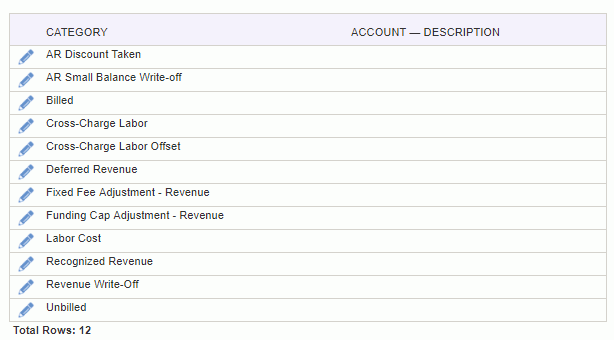
|
|