|
|
|
|
The Project Search / List screens are available to users with several roles in order to view or maintain project information.
Topics covered on this help page include:
Searching for Projects (to refine the list of projects)
Listing Projects (provides access to view or manage project information)
Add / Edit / View / Copy Projects (to add, edit, view or copy project details)
You may also be interested in:
Manage Projects (Project Profile) (for more information about managing project attributes, assignments, etc.)
Copy Projects (for more information about copying an existing project to create a new project)
Quick Topic - Structured Project Naming (search for this topic in the Knowledge Center)
Using the Project Search / List screen, you can choose to either display a complete list of all Unanet projects (by simply clicking on the List tab), or you can supply selection criteria on the Search tab to narrow down the results, and then click on the List tab to display the filtered list.
An example Search / List screen follows:
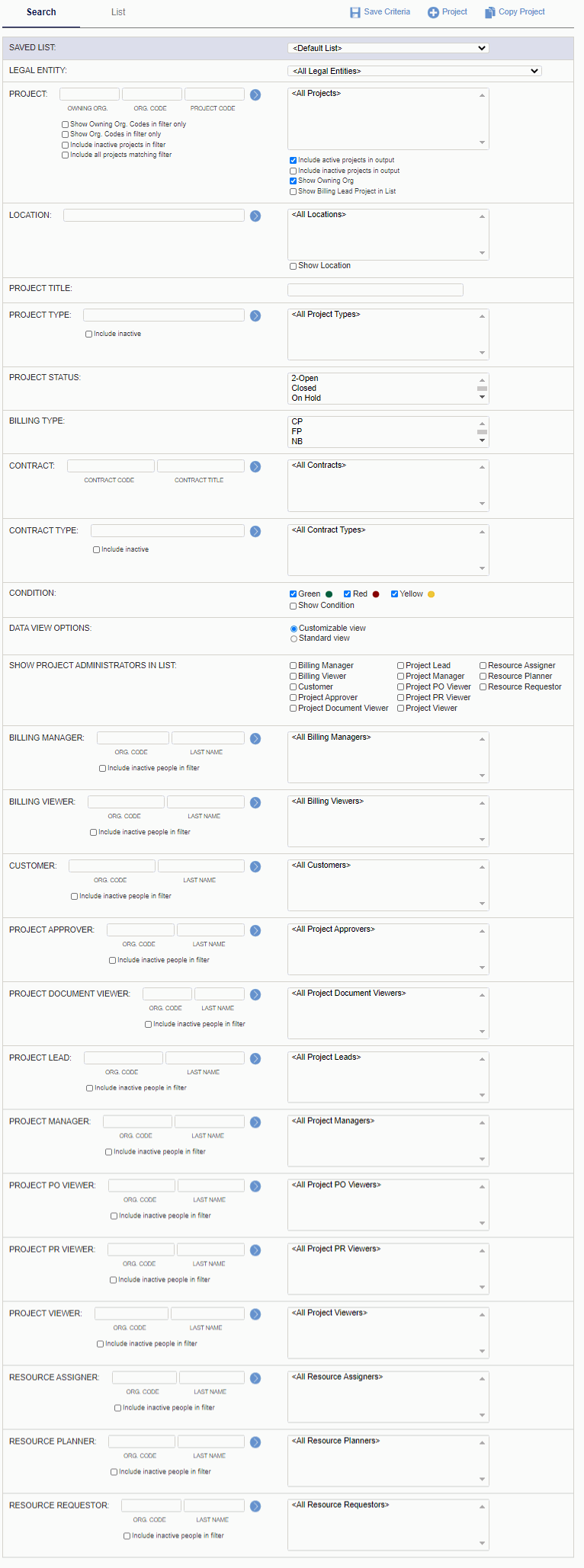
Note: When you click the Save Criteria icon, your table settings, such as resized or hidden columns, will be saved with the criteria as well. If you change and save the default table settings again, the saved criteria will retain its table settings. Furthermore, if you change the table settings while viewing the saved criteria results page, only the saved criteria table settings will be updated.
|
|
|
Performance Tip
If your installation has a large number of projects, you may want to consider enabling the Require Project Code Filter For Project Search (unanet.project_search.require_project_code) property which will require that some project selection criteria be entered in an effort to prevent a user from accidentally searching for many thousands of projects.
The filtered (or complete) list of Unanet projects will resemble the following example:
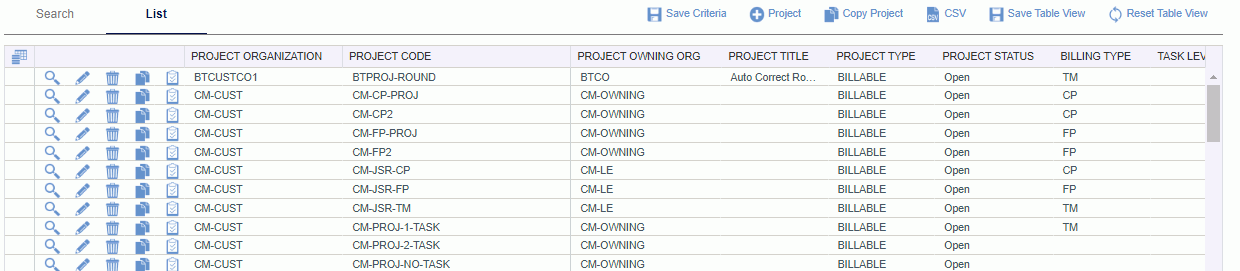
Note: The Print Friendly link at the top right of the table will display when the Customizable View option is selected in Data View Options on the Search page. If you select Standard View, you will need to use CNTRL + P keys to print.
|
|
|
 Data Security (who has access to projects)
Data Security (who has access to projects)
See List - Icon Controls for a description of the various icon controls on this screen (including the ( ![]() ) Save Criteria, Add (
) Save Criteria, Add (![]() ), Edit (
), Edit (![]() ), Copy (
), Copy ( ![]() ) controls).
) controls).
The add project (![]() ) icon is available on several screens, including the project dashboard and project list screens. Users with the project manager role will have access to this functionality. Clicking on this icon will present the user with the Project Profile screen where they can create a new project.
) icon is available on several screens, including the project dashboard and project list screens. Users with the project manager role will have access to this functionality. Clicking on this icon will present the user with the Project Profile screen where they can create a new project.
Project Managers can also create a new project by copying an existing project by clicking on the (![]() ) link, where you will be taken to the copy project screen. The copy icon links can be hidden using menu.xml entries.
) link, where you will be taken to the copy project screen. The copy icon links can be hidden using menu.xml entries.