|
|
|
|
The Reports Dashboard provides a number of navigational links, summary information, helpful tips and more. This listing includes both Reports and Charts. Below is an example dashboard screen with a description of the various items that may be included.
This dashboard is available all Unanet users. The sections and options that appear depend on which roles a user has.
Topics covered on this help page include:
SubMenu Items (on the main menu)
Who has Access to Reports (which reports can each user role access)
You may also be interested in:
Reports - Knowledge Center (search for this topic in the Knowledge Center)
Quick Topic - Example Roles, Org Access, and Data in Reports (search for this topic in the Knowledge Center)
Quick Topic - Refreshable Web Queries (search for this topic in the Knowledge Center)

Depending on each user's roles, the following submenu items may be available under the Reports main menu item:
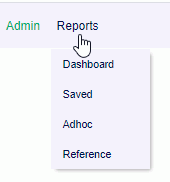
Saved -- Selecting this menu option will present the user with a list of their Saved reports (i.e. saved criteria for the "built-in" reports).
Ad hoc -- Selecting this menu option will present the user with a list of their saved Ad hoc reports (i.e. report definitions they have created via the ad-hoc report mechanism).
Reference -- Selecting this menu option will present the user with a list of Reference Reports.
If you have a certain report that you run on a frequent basis with the same or similar selection criteria, you can save and reuse that criteria. Once you save a report or create an ad-hoc report, you can control which saved reports and/or ad-hoc reports will appear in your My Reports section so that you can quickly run the report directly from your dashboard (without having to supply selection criteria).
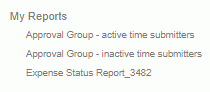
Check out Saving Report Criteria and Ad hoc Reporting for more information regarding those topics.
Similar to the concept of My Reports, Administrators can define saved reports and make them available for others to run.

Administrators can check out Sharing Reports for more information.
Similar to the concept of My Reports, users can define saved selection criteria for various lists for one click running (such as lists of people, list of projects, and even Project Notes selection criteria).
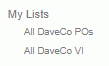

Clicking on the  link on the dashboard title bar, will navigate you to the Preferences >> Dashboard (Dashboard tab) page where you can configure many of the sections on your dashboard, including which reports will appear in your left menu column, which items and in which order various controls will appear in the center section of your dashboards, etc.
link on the dashboard title bar, will navigate you to the Preferences >> Dashboard (Dashboard tab) page where you can configure many of the sections on your dashboard, including which reports will appear in your left menu column, which items and in which order various controls will appear in the center section of your dashboards, etc.
Unanet has a powerful assortment of built-in reports. The reports dashboard will contain a variety of reports which users will have access to based on which Unanet products are installed and which roles a users has.
Each report has a selection criteria page where you can specify what data you would like to include in the output. If you run certain reports with similar selection criteria you can save this criteria and either recall it on the selection criteria screen for further editing or even launch it directly from the Quick Links section available on various dashboard screens. See Saved Reports for more information.
Click on the links below to learn more about specific reports. Reports that have export to csv, pdf, or Excel option are followed by (CSV), (PDF), or (EXC) accordingly. Reports that include financial document transactions are followed by (FIN).
|
|
|
|
|
Project Account Reports (available w/ Project Tracking & Project Portfolio editions)
|
|
|
|
|
|
|
|
|
|
|
|
|
|
|
|
|
|
In the above Report Dashboard menu, the T, E, P or F reflect which reports are available depending on the edition of Unanet you have installed. If there is no value noted, then the report is available in all editions.
Items followed by a (T) will only be available if you have the Time functionality (included with Project Time, Project Tracking or Project Portfolio licenses).
Items followed by a (E) will only be available if you have the Expense functionality (included with Project Expense, Project Tracking or Project Portfolio licenses).
Items followed by a (T&E) will only be available if you have both the Time and Expense functionality (included with Project Tracking or Project Portfolio licenses).
Items followed by a (P) will only be available if you have the People/Planning functionality (Project Portfolio license).
Items followed by a (F) will only be available if you have the Financial Accounting functionality (Project Tracking Financials or Project Portfolio Financials licenses).
See the Features by License for more information about the various functionality available with each Unanet edition.
Note: Unanet allows the option to restrict the scope of data that various roles can view via the Organization Access feature.
To learn more about this functionality, check out Restrict View.
|
Role |
Reports Available |
|
Administrator |
People, Project and Financial Built-in and Ad-hoc reports, plus access to full Export functionality |
|
Contract Manager Contract Viewer |
Contract Brief |
|
P&R Administrator |
People, Project and Ad-hoc reports, plus access to full Export functionality |
|
HR Administrator |
People Built-in and Ad-hoc reports, plus access to limited Export functionality |
|
Manager |
People Built-in and Ad-hoc reports (with the exception of the Project Administrators report) |
|
Viewer |
People Built-in and Ad-hoc reports (with the exception of the Approval Group Detail & Project Administrators reports) |
|
Project Manager |
Project and Project Accounting Built-in and Ad-hoc reports, Project Commitments Details
|
|
Billing Manager |
Project Accounting - Billing related (Billing, Invoice and Journal) reports |
|
Resource Planner |
Resource Built-in reports (with the exception that Resource Assigners do not see Resource Request report) |
|
GL Admin |
Bank Reconciliation, Statement of Indirect Rates |
|
GL Viewer |
Balance Sheet Statement, GL Detail, GL Summary (Trial Balance), Trending Income Statement, Income Statement |
|
AR Admin |
*no report access |
|
AR Viewer |
Accounts Receivable Activity, Accounts Receivable Aging |
|
AP Admin |
*no report access |
|
AP Viewer |
Accounts Payable Activity, Accounts Payable Aging, Vendor Invoice Status |
|
AP Poster, AP User |
Vendor Invoice Status |
|
Customers |
Project Time Detail, Project Expense Detail and Project Actuals Summary reports |
|
Timesheet Users and Expense Users |
User reports |
|
Receiver/Approver |
Accounts Payable Activity, User Purchase Order Status, Purchase Order Details |
|
Purchaser Purchase Order Viewer |
Purchase Order Status, Purchase Order Details |
|
Purchase Requestor Purchase Requisition Viewer |
Purchase Requisition Status |
|
PO Owner |
User Purchase Order Status, Purchase Order Details |
|
VI User |
Vendor Invoice Status |
Note: The above reflects the default installation configuration. Your menu structure may be different if your Unanet administrator has customized the menu.xml properties.
If the built-in reports do not provide the information you are seeking, you might consider checking out the Administrator's Export feature (which can be used to create custom data pulls) or the Ad hoc Reporting feature.
Note that a users ability to view and manipulate bill or cost related fields is governed by each users Cost Rate and Bill Rate Manager role assignments in conjunction with the Allow Bill Rate Edit (unasource.allow_bill_rate_edit) and Allow Cost Rate Edit (unasource.allow_cost_rate_edit) properties.
When running reports for many people, projects or large date ranges, the report generation and display make take a considerable amount of time and processing capacity. To help enforce that users supply appropriate selection criteria to narrow down their reporting requests, the Limit results In Search Filters (unanet.volume_search.filter_limit) property can be used. This property will limit the number of entries that may be included in the selection criteria multi-select boxes.
You may also what to check out the Restrict View help page which lists additional configuration considerations to limit user data visibility.
Click on the  icon on the right-hand side of the screen to expand the How To, Tips, and Custom Links menus.
icon on the right-hand side of the screen to expand the How To, Tips, and Custom Links menus.
This section of the dashboard will contain links to additional instructions. The tips displayed will vary depending on each user's role.
Administrators can control which links and sections appear on the dashboards.