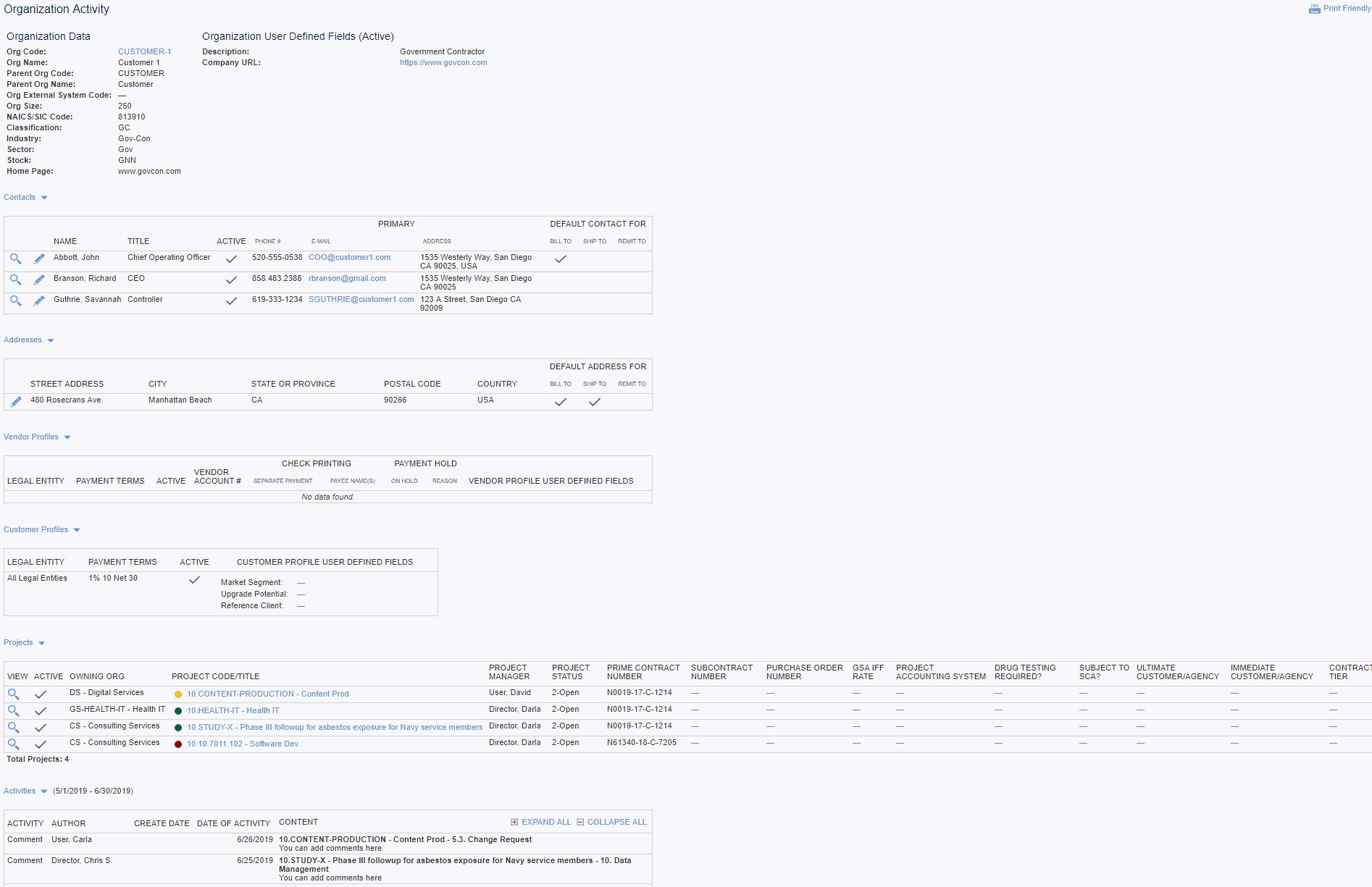Reports - Project - Organization Activity
Overview
This report provides a for a view of a single organization along with a filterable list of projects (belonging to that organization) and optionally allows for the display of contacts, addresses and 'activities' for those projects (to include time entry comments and project notes/comments). The intent is to provide, at a quick glance, activity for a particular organization (potentially narrowed down further by project).
Roles
This report is available to users having any of the following roles: Administrator, P&R Administrator, Project Manager, Project Lead, Project Viewer and Resource Requestor.
License
This report is available with all Unanet editions.
Topics covered on this help page include:
Selection Criteria
When searching for an Organization, this report provides for an enhanced search mechanism that allows the user to search directly for an Organization (by Org Code) and optionally by Org Name and even Project Code or Project Title. When searching for an Organization by Project Title, for example, all Orgs having a project with a matching Project Title will be returned in the selection drop-down list. Further, you can search for an Project Organizations as well as Owning Organizations
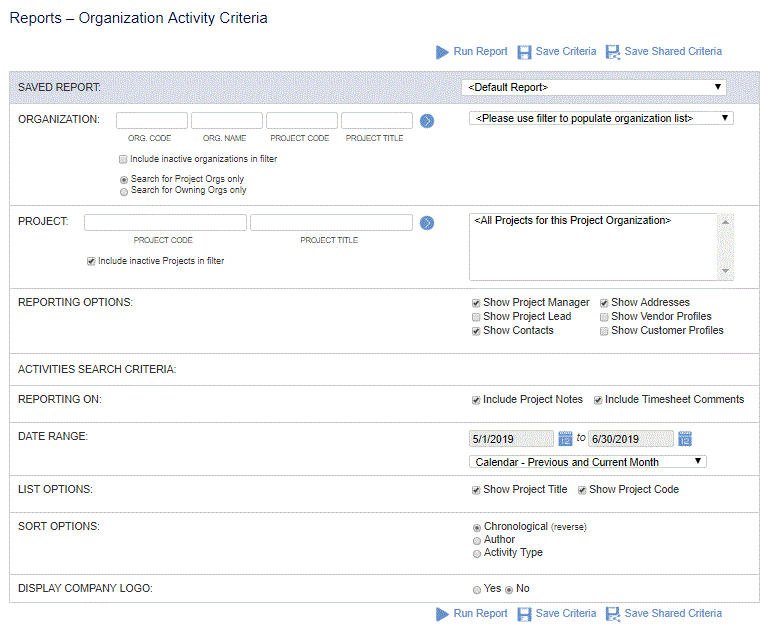
Field Descriptions (click on a link below for additional information)
Example Report Output
Output in this report is separated into several distinct report sections:
- Organization -- The resulting output will include a summary section at the top of the report that lists details from the Organization as the display of any active / visible Organization User Defined fields.
-
- For users having one of the following roles, this section will also include:
-
- Users having the Administrator or P&RAdministrator role can click on the Organization Code to edit the details of the Organization..
- Contacts -- Whether this section appears is controlled via the search criteria. When shown, it will list all contacts associated with the organization.
-
- For users having one of the following roles, this section will also include:
-
 - Users having the Administrator, P&RAdministrator, Contact Manager and Contact Viewer role can click on this icon to view additional details about the Contacts.
- Users having the Administrator, P&RAdministrator, Contact Manager and Contact Viewer role can click on this icon to view additional details about the Contacts. - Users having the Administrator, P&RAdministrator, or Contact Manager role can click on this icon to edit Contact details.
- Users having the Administrator, P&RAdministrator, or Contact Manager role can click on this icon to edit Contact details.
- Email addresses displayed in this section can be clicked to launch a new email message (assuming you have an email client configured on your computer).
- Addresses -- Whether this section appears is controlled via the search criteria. When shown, it will list all addresses associated with the organization.
-
- For users having one of the following roles, this section will also include:
-
 - Users having the Administrator or P&RAdministrator role can click on this icon to edit Address details.
- Users having the Administrator or P&RAdministrator role can click on this icon to edit Address details.
- Vendor Profiles -- Whether this section appears is controlled via the search criteria. When shown, it will list all Vendor Profiles associated with the organization.
- Customer Profiles -- Whether this section appears is controlled via the search criteria. When shown, it will list all Customer Profiles associated with the organization.
- Projects -- This section in the report output will include a listing of the projects associated with the chosen Organization. From this list, you can click on the view icon to view a read-only summary of project details (similar to the view available from the Project List). You can also click on the Project Code values which will navigate you to the Project Profile to facilitate the updating of project information. This section can be filtered via the search criteria.
- Activities -- Whether this section appears is controlled via the search criteria, where you can specify whether Project Note and Timesheet Comment details should be included, and the date range for which they should be limited. Via the search screen, you have several options for the sort order of the items displayed in this section. Notes having attachments and comments will contain an additional icon and you can click on the [Open Note] link to view the full Project Note detail. Additional search criteria allow for the optional display of several fields (such as Project Manager, Project Lead, Project Title, etc.). On each individual Note, you can click on the [Show More...] link to view the full content. Using the Expand All / Collapse All options, you can open or close all of the comments at once.
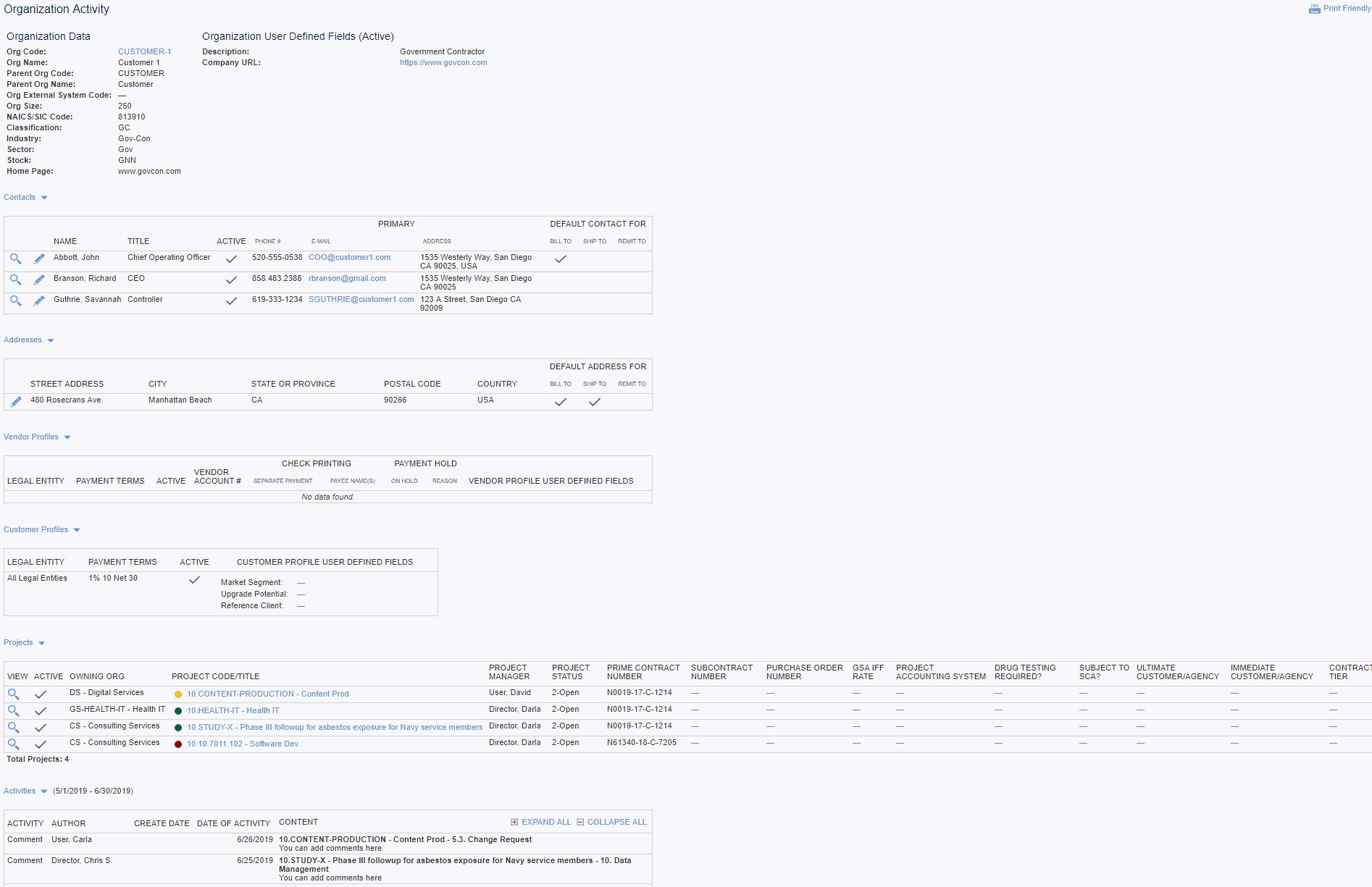
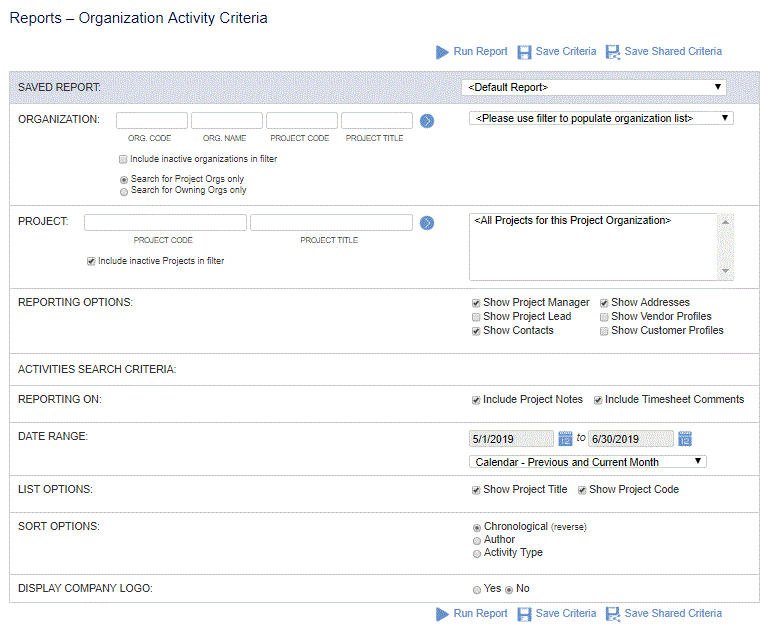
 - Users having the Administrator, P&RAdministrator, Contact Manager and Contact Viewer role can click on this icon to view additional details about the Contacts.
- Users having the Administrator, P&RAdministrator, Contact Manager and Contact Viewer role can click on this icon to view additional details about the Contacts.